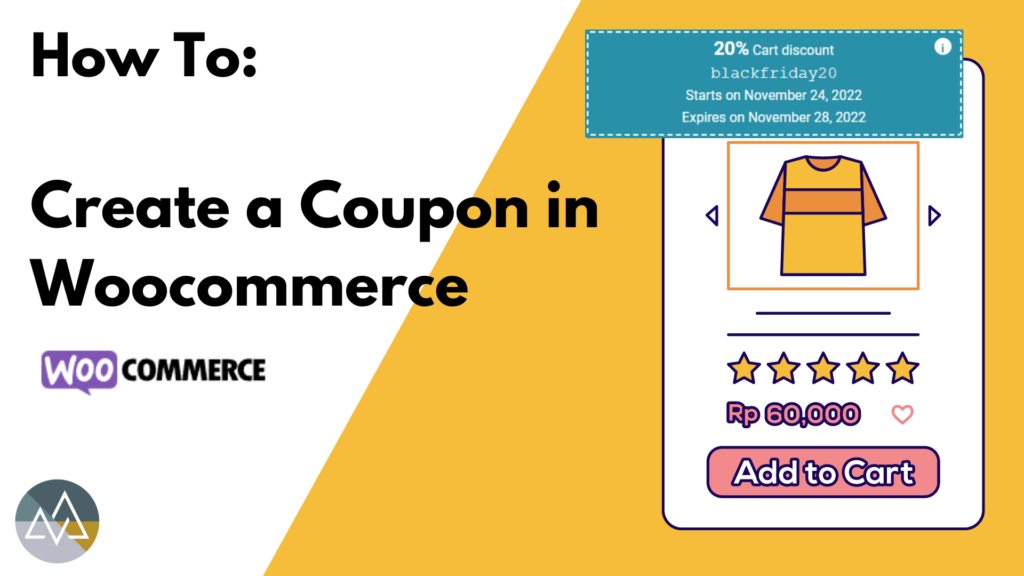Offering discounts with coupons is a great way to grow your business and an effective way to increase sales. In this post, you will learn how to create coupons in WooCommerce/Wordpress and configure the proper settings. Let’s get started.
Step 1: How to create a coupon in WooCommerce
On your WordPress dashboard navigate to Marketing, click on Coupons, click on Create your first coupon or Add coupon.
Next you will need to create your own coupon code, it also allows you to choose the option to generate one.
Scroll down to the General tab, to configure some basic settings for your coupon:
There are 3 different discount types you can choose from.
- Percentage discount
- Fixed cart discount
- Fixed product discount
After choosing the discount type, enter in the amount being offered. Set the expiration date and check the box if you are wanting to offer free shipping with the coupon.
Step 2: Set usage restrictions on your coupon in WooCommerce
Configure usage restrictions. In the minimum spend field, you can add the minimum amount of money customers will need to spend for the coupon to work. Do the same for the maximum spend field, you can set a maximum total spend for the coupon to be valid.
If you do not want the customers to use more than one coupon in each order check the box. You can also exclude sale items.
Next, under the products tabs select the products that the coupon will work on and do the same for the products you want to exclude from the sale. If you choose to leave these blank, the coupon will be applied to all products in woocommerce.
Enter emails that are allowed to use this coupon, if left blank the coupon will work for anyone with the code.
Step 3: Set usage limits on your coupon in WooCommerce
The final step – If you click on Usage Limits, you’ll see three main settings:
- Usage limit per coupon
- Usage limit per X times
- Usage limit per user
Once you are done setting up the usage limits click on publish and your coupon will be live and ready for customers to use with the coupon code.
Watch our Youtube Video for an easy step by step tutorial on How to Make a Coupon in Woocommerce with WordPress.